How Best to Organize a Lifetime of Photos – 6 (Digitising prints revisited)




This is the 6th posts on this topic and an update of Post 2 of this series which was written more than 5 years ago in 2015. Back then, I recommended a sheet feed bar scanner for photos. While it fitted the purpose well, it does require considerable manual work (feeding a photo at a time), and there is no machine specific driver with auto-enhancement functions, etc. Fast-forward 5 years to 2020, I did another thorough review of what are available in the market and hence this update.
Five years is a long time for technological advancement especially in terms of price lowering and hence affordability of more advanced and capable hardware, as well as software. My latest review focus mainly on photo prints digitizing via scanning, and I found the best and affordable scanner (note I don’t receive any subsidy for the following recommendation) which has the following features- auto fast feeder, auto enhancement, reliable mechanism, while it’s designed for photo scanning, it’d also be capable also of document scanning (and auto-duplex). Epson FF-680W is what I found and would recommend. Coincidentally, dozens of other online articles rank this top as well. Amongst the important features, below are what I consider most important and my comments are:-
- It can do stacks of 35 photo batch at one time at speeds of around 1 sec each (fast enough),
- reliable – for the few thousands of photos I scanned so far (most are curled as they were scraped from old sticky photo albums), I ran into only 1 jam and that was due to I fitted a thick instant photo amongst a pack of ordinary thin prints. I should not do that as there is a particular selection for such instant photos. And clearing the jam involved simply opening the top by a switch and just picking up the jammed photo (no pulling, etc).
- very forgiving mechanism- as said, all of my old photos are curled, that’s not a problem at all in stacks. But what I found really amazing was that even photos almost folded into halves (like the 3rd photo above) have no problem feeding straight through the auto-feeder! Although, for the more challenging one (folded and crumbled as in the 2nd photo above), I used the provided transparent folder which is specifically for such distorted prints.
- resolutions – good enough with the 3 choices : 300 dpi (good enough for most online sharing), 600 dpi (good enough even for some nominal enlarging) and 1200 dpi. As most online comments and calculations attest, for most online sharing, results from 300 or 600 dpi scannings are almost indiscernable. The premium ito resulting file sizes is however substantial – around 400KB compared to 5MB for each scanned print. But with the current prices of digital storage, I chose 600dpi for my much treasured memories as I always view them on my around 50″ monitors.
- Fast- I did my around 4000 old photo scanning in 3 days. Basically, the scanning speed is on average less than 1 sec/photo to around 1.5 sec/photo for resolutions of 300 and 600 dpi respectively. My production bottleneck was in fact in sorting out the orientations and quickly cleaning the photos (more on this later).
- dedicated powerful app (for Windows and Mac)-
- provides optional instant (all done during the single pass through the scanner) auto-enhancement (which has optional faded colors correction, auto color enhancement, red-eye removal) – the first 2 most useful, I didn’t use the last one.
- good organising capability – allows you to input dates and descriptions for each lot (series of photo stacks until you choose new scanning). Even if you missed scanning some and found them later, you can still scan them in another lot but choosing the same folder name and the software will put them in the correct desired folder. And yes, you can name and choose your folder for each lot and the folder can be in an external or remotely attached hard drive, etc.
- ability to, in one go if you desire, also upload your photos to the cloud, e.g. your Google Drive.
- allows for one pass duplex scanning if you so choose, I found this useful for photos which have treasured handwritten notes and descriptions which either you put or your friends put decades ago on the back of the photos, and e.g. for places and events which I complete forgot!
- easy, friendly and straight-forward to use- basically plug (power cord only for wireless connection or with USB cable too if wired setup), install software and go. No learning curve for me.
- easy cleaning and maintence, just open the top via a switch and the scanning and all feeding wheels, etc can be seen and cleaned simply by a soft brush (see to photo) and/or soft cloth.
Now my usage experience and comments are below:
- overall happy experience. It is really very fast and surprisingly forgiving ito old prints, as said I churned through my 4000 old prints in 3 days and that was during office hours as I was using my son’s Windows computer only when he’s out for work. As you may know, I now mainly use a Chromebox and Android mobile. BTW, while Epson does not have the dedicated app for ChromeOS, the it does have document scanning Android/Chrome app/extension and hence the machine works as an auto-duplex document scanner for my Chromebox and Android phone.
- old photo cleaning – some tips. The worst with my old photos was dried sticky glue on the back left behind after scraping them off old sticky albums (those more expensive ones in the old days with closely spaced parallel lines glue so that one can stick the photo anywhere they like there). The best way I found is to rub them off using a dry lint free cloth or just tissue paper, and sweeping by the small brush or blowing the removed residues off. It does involve a lot of hard rubbing though, and make sure that you do that on a hard and smooth table top. The rest would be removing some dust on the photo surface using dry cloth, make sure you never use anything wet! Rubbing with eraser is also dangerous. My tried technique for the quickest cleaning is to use finger gloves (or hand gloves) on both hands to sort and orientate the photos and cleaning by lightly rubbing off the surface dust, all in one process. A couple of color pencils especially flesh (pink/beige) and green color would be handy too to touch up scratched surface where the paper was scratched.
- While you can make captions for each of the scanned photos later via another application/software and further editing, I use longer and more descriptive filenames (e.g. locations) for each lot. The date would be taken care of by the app also. Such information would facilitate and appears in searching later via e.g. Google Photos after uploading.
- As in my other related posts, e.g. Post 3 of this Series discussed Google Photos, I found this a very versatile tool for organising all my photos throughout the years. Once uploaded, it’s searchable via date, location, faces, etc. To upload them is easy, in Google Photo, click upload, choose from computer or Google Drive, and just select and click Open.
- the auto-enhancement and color correction features in the dedicated app – while this is so handy, I’d much very like to have some adjustment to the degree of correction (none now, and I hope that they introduce it in future versions). I found the current enhancement to be powerful (actually too powerful) and the problem is the associated noise is high (i.e. coarser ..). Luckily, the app allows you to choose to save Both version- the original and the enhanced version (suffixed by ‘a’), so that you can compare subsequently and decide which or both to save. My choice would be some 80% level of the enhancement, and in this area, I understand the previous Epson model FF-640 was better (less noise too). I cannot understand why a newer software version ended up with poorer results! (Epson please note!).
- Now the cost and availability of this wonderful scanner- this scanner is not available in some countries, including Hong Kong and Mainland, China (yes, not available in Taobao or JD this time!). The cheapest I found is via Amazon.co.jp (the Japan site) where I got it for 48,584 yen (or around USD460), which I think it’s a bargain- at least much much more affordable for anything close 5 years ago.
Disclaimer: I don’t receive any benefit from Epson.