Whatsapp sharing your account info with Facebook- you can choose not to
One of the goals/purposes of Facebook $19 billion acquisition (Oct 2014) of Whatsapp is of course to utilize the vast database of the Whatsapp users to expand their empire. You’d likely received the latest message from Whatsapp that they want to share your info with Facebook under their new T&C, you can click “Agree” or you can choose NOT, here’s how…
How do I choose not to share my account information with Facebook to improve my Facebook ads and products experiences?
If you are an existing user, you can choose not to share your account information with Facebook to improve your Facebook ads and products experiences.
There are two ways to do this:
Option 1
Before you tap Agree to accept our updated Terms of Service and Privacy Policy, tapRead.

You will see a control at the bottom of the screen. If you do not want your account information shared with Facebook to improve your Facebook ads and products experiences, you can uncheck the box or toggle the control.

Option 2
After you agree to our updated Terms of Service and Privacy Policy, you will have an additional 30 days to make this choice by going to Settings > Account > Share my account info in the app. If you do not want your account information shared with Facebook to improve your Facebook ads and products experiences, you can uncheck the box or toggle the control.
For some Android devices like Samsung Galaxy S3, you cannot find the Settings button “vertical 3 dots” on the top RHS corner. In this case, you need just to click the ‘menu’ button to find it. See bottom of page for Where to find the menu button for various devices.

The Facebook family of companies will still receive and use this information for other purposes such as improving infrastructure and delivery systems, understanding how our services or theirs are used, securing systems, and fighting spam, abuse, or infringement activities.
Where is the Menu button?
For most devices the Menu button is a physical button on your phone. It is not part of the screen. The icon for the Menu button will look different on different phones. Here are a few examples of what the Menu button can look like:






If you have Android 4.0 (also known as Ice Cream Sandwich), your Menu button will be on the screen and will look like this:

For some Android 4.2 phones, the Menu button will be in the action bar:

For phones without a Menu button:
To use the Menu button on your phone, you must long press on the app switch button. 
Credits: materials and info mainly extracted from Whatsapp FAQ (article 1 and 2)