Whatsapp – Useful tools


While there’re many Whatsapp tricks talks online (e.g. this), many are not too useful. However, I found the 2 basic and easy tools useful, especially now that you’re getting so many whatsapp messages criss-crossing one another in group conversations – one to locate important messages in the haystack, and the other to quote the message when you respond. Here’s how…Starred message – starring a message would enable you to find it later easily.
- For iphone –
To star a message
To star a message, press and hold on the desired message and tap the star.
To unstar a message
To unstar a message that has been starred, press and hold on the Starred Message and tap the star.
To view the list of messages you’ve starred
To see the Starred Messages for a certain chat, open the chat, tap on the name of the chat and tap Starred Messages. To see a list of all Starred Messages, go to WhatsApp Settings > Starred Messages.
- For Android phones –
To star a message
- Tap and hold the message you wish to star.
- Tap the Star icon that appears on top of the screen.
To unstar a message
- Tap and hold the message.
- Select the remove Star icon.
Note: Removing the star will not delete the message.
To view the list of messages you’ve starred
- Open WhatsApp.
- Tap on the Menu Button.
- Tap on Starred messages.
Quote message when responding – useful if you’re responding to a previous message by someone in a group. Below should work for both iphone and Android phones:
- Press and hold the message you would like to reply to and select Reply from the context menu, so that your answer or question will contain a full quote of the message in question.
- Then enter your reply as you would with any message. Note how the quoted message is shown in a separate preview above the text input field. Send it off when ready by tapping the Send button. Your final message will contain the context of your reply in a small box above the actual message.
Credits: Whatsapp FAQ, and iphone tricks.