How Best to Organize a Lifetime of Photos 5 – Sharing and Collaborating
I’ve blogged about organising your thousands of precious photos in previous posts (e.g. Part 4 which has links to the others). The next step would be to share your photos with others and even collaborating. Imagine the fun of revisiting memorable trips with others even when members of your travel group are now back to their home countries, thousands of miles away…
There are many different ways to do this, e.g. this article talks about 7 including EntourageBox, PhotoRocket, etc. – most based on cloud depositories (like Dropbox, etc). But by far the simplest and easiest (many people are already using it- if not yet, see below) is Google+, and I will show here how to share and collaborative your photos using Google+ “Event”. Below is a step by step guide:-
- open Google+, sign in and you’d be presented with your own Google+ desktop
- on the left under the logo, hoover your mouse/click the “Home” button and select “Events”
- select “Create Event” on the top right
- complete the dialog box with the Title, when (begin-end), details, Event options (here you specify if Guests can add their photos and invite others too), you can also provide GPS location, etc. In the “To” box, you would fill in your guests (members of the collaborative group)- choosing from your google contacts or put in their emails (if not yet in your contacts).
- Check OK, then click “Invite” – that’s it!
Your guests would be able to see this and all the photos you share in that Event on their Google+ desktop and start collaborating (if you allow them) – e.g. saying “did they go”, add photos, etc. All these can be seen by other invited guests. Try and have fun! Now for those who are beginners to Google+, read on..
Google+ is a very simple sharing platform in direct competition with Facebook. All you need is your Gmail account (if you haven’t got your gmail account, just sign in here for free), and take a leap of faith ;-). On your Gmail page (accessed from any browser like Chrome), there should be an icon with a patch of little squares at the top right hand corner, click it and it shows all Google products. From there you’d see a red circle with a big “G+” sign – that’s Google+. Click and sign in with your Gmail credentials. That’s it and start exploring. If you use their Google Photos (my post) (or Picasa), then adding photos to the Events for sharing is a piece of cake.
Disclaimer – I don’t get anything more from Google than anybody else, but it’s a very good platform with amazing searching capabilities, and mostly free.