How Best to Organize a Lifetime of Photos 1 – Manage, Store and Display
Well, a million dollar or at least tonnes of time and effort question. I’ve been searching high and low for this and I’d like to share with you my findings at the state of play (available tools) as of May 2015. Not sure about you, but I have over 40,000 digital photos and another several thousands prints and slides yet to be digitalised. This is a complex project indeed- for sure I want to find a system that’s easy to use, reliable and if possible- free! For this Part 1 of the series, I’d focus to talk about Manage, Store and Display; i.e assuming that you already have your photo library which typically is dynamic and growing (either by adding new photos along or old photos after digitalising). Part 2 would discuss the processes to build up a photo library of your family. As usual, if new/better tools come to play causing me to change it, I’ll of course share with you here in my blog. There are many tools in the market specifically for the purpose of Managing, Storing and Displaying your digital photo library- some geared towards professionals (e.g. Adobe Lightroom, Mylio, Lyre) and others for general use (Apple Photos/iPhotos, Flickr, Shoebox), many are paid apps and services- regular payments e.g. monthly for storing your photo library at their server, (you may refer to this article for a detailed writeup). There are of course also the online photo storage options, including Dropbox, Google, iCloud, etc., but none of those are good enough (for me anyway) and you most likely have to pay monthly charges with the volume of photos you’d place with them online. They also lack the tools for ready and useful retrieval and display. Going into details of the many available tools and options would involve a very long article, hence I choose just to tell you my choices and why.
I am using Aperture/Photos (iPhotos) and Shoebox. I’ve blogged about the Apple Photos (which replaces the 13 years old iPhoto) here. As I consider the existing new Photos to be lacking of certain important functions (like geotagging for me), I’m also using Aperture until Apple comes up with a better version for Photos. This is my photo management and storage solution on my desktop computer and of course I back this up all the time using Time Machine. For additional cloud backup and multi-platform access and FUN, I use Shoebox – they call it A Home for your Memories. You can use Shoebox on its own too. You only need to how where you’re storing your photos (no matter how disorganised they are ow) on your computer, phones and tablets, that’s it – Shoebox will take care of everything from there.
I chose Shoebox because it’s simple to use, set up, multi-platform (basically your photos will be available on every of your devices – Apple, Windows, Android phones, tablets, desktops), available anywhere and anytime (so long you have wifi). Most of all, it has a free version which serves most general need, and it’s fun to use! As a starter, it’d invite you to explore photos you took say 5 years or 10 years ago today, or “This day in history” (of your photos), or if you’re interested to dwell in more, it shows you all other photos categorised by dates (year, month, day of week), locations, cameras, etc . It helps you to rediscover your memories. No other tools (free or fee) can match this ability right now.
How does it work? Basically, after installation:
- it will upload your photo library (you tell it where you store your photos) to their cloud storage. If you have many photos like me, the initial upload will take considerable time depending on your wifi speed. In my case (40,000 photos- about 200GB), it took me a week or so. But you just leave it doing the work in the background, during the upload you can start accessing your partial and growing library.
- it uses the Exif* data in each of your digital photo (auto built into every photo taken by a digital camera) do the tricks of letting your rediscover your memories.
- they claim that your photos with them are 100% private and stored with the same encryption used by banks
- Share select memories with friends and families
- Automatically backup your mobile phone camera roll without plugging in to your computer
- You get one album for all your photos from all your devices. This means that photos from the laptop, the desktop and the mobile phones are all together in one place. It claims to screen and will not store duplicates.
- The free plan keeps all of your photos safe at a resolution of up to 10.6 megapixels with no expiration (3264 pixels on the longest side) – should be OK for general use (the latest Retina display iPad shows photos at 2048-by-1536 pixels).
- Upgradable to Pro if you want full resolution photos (at a monthly charge- now at US$6.99/m)
- in Pro version, you can browse photos based on locations, camera, time of day, season
My experience in setting this up is very simple, straight forward and smooth. Install/set up account, choose library, click to upload, then install in other devices, ENJOY. That’s it. It’s the perfect simple photo organiser for the laymen. If you like to give it a try, you can use this referral join/install link to set up your account (your email address is your user ID), and kick off the process (you and I would both get some bonus video storage). Don’t miss the SEARCH function (click the 3 lines tab at the top left corner) and start exploring your memories from TOP countries, top cities, top months, day of week (top means highest number of photos). How about look for all the photos your friends sent you? (by selecting from his/her camera model); how about look at all your winter photos, etc. – the roads down your memories lane are limitless. It’s almost too good to be free, but I leave you to judge, do explore their web page and if you have more questions (like security, etc), look at their FAQ under Help. Contact me if you have any questions I may help.
I’m not saying that it’s absolutely super and flawless, it does have some cons like limited manual options for other forms of display, like you cannot set up your own albums, etc. But I use my desktop Photos or Aperture to do that anyway. I have no complaints since it is so easy and smooth to set up and acts beautifully as my secondary cloud backup storage (albeit at a lower resolution for the free version).
- Exif or Exchangeable image file format are like invisible data engraved on each digital photo, it contains information on the camera used, exposure and flash, date/time, location (if geotagged – now you know why I think this is useful), etc.